If you get the “Amazon for tablets app is no longer supported” message using the Amazon app on your tablet, try these troubleshooting steps:
- Update the Amazon App: Check that your devices are using the most recent version of the Amazon app.
- Update Your Tablet OS: Look for any available software updates for your tablet.
- Restart Your Tablet: Occasionally, a straightforward restart can fix problems.
- Check Time Zone Settings: Make sure your tablet’s time zone is set correctly.
- Clear Data and Force Stop the App: Locate the Amazon app in your tablet’s settings, select it, and use the force stop, data, and cache clearing options. After that, remove the app.
- Install Amazon Shopping App: Go to the Play Store and download the usual Amazon Shopping app. Ignore any advice to use the website; the app should be fine.
How to install YouTube Kids on Amazon Fire tablet in 2024
How to Fix the “Amazon for Tablets” App is No Longer Supported
When you get the dreaded “no longer supported” warning on your tablet, it can be annoying if you’re a frequent Amazon shopper and depend on the app’s flexibility. But do not worry! We’ve provided some troubleshooting instructions to help you restart your Amazon app.
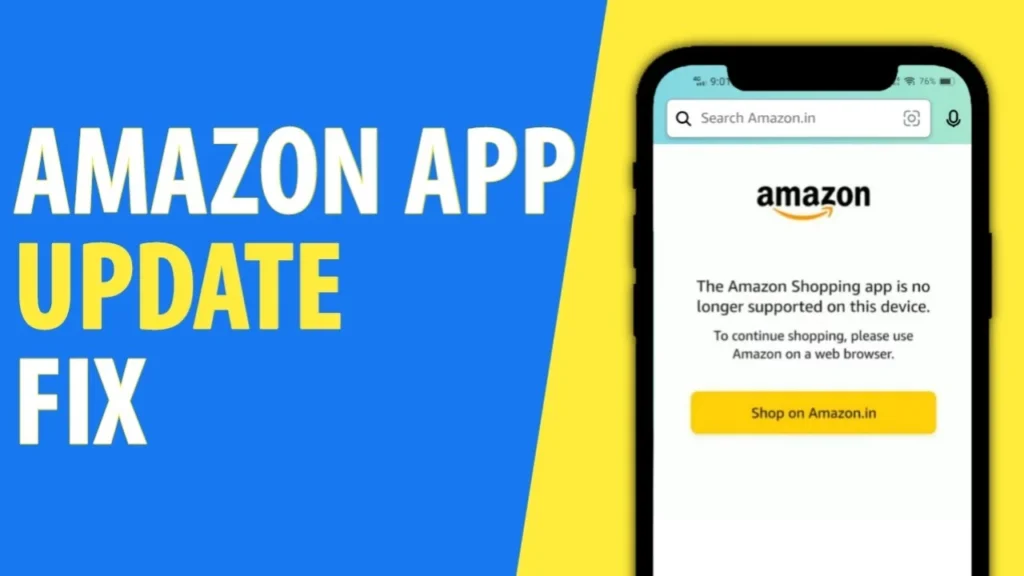
1. Update the Amazon app
The first step is to make sure your tablet has the newest version of the Amazon app installed. Compatibility problems could arise because outdated versions are incompatible with new updates.
2. Update Your Tablet’s OS
The problem may be with your tablet’s operating system. Install any updates that are found by checking for them. These updates frequently come with enhancements and bug fixes that correct problems with the app.
3. Restart the tablet
A simple restart can do wonders. Turn off, wait a few seconds, and then power on your tablet again. Occasionally, issues are resolved during the reboot procedure.
4. Check your time zone settings
Believe it or not, improper time zone settings can lead to app issues. Verify that the time zone on your tablet is the right one. If needed, make the required adjustments.
5. Clear Data and Force Stop the App
Go to the settings on your tablet, locate the Amazon app, and press the force stop button. After that, delete the app’s cache and data. Lastly, remove the application. Any residual problems may be resolved with this approach.
6. Install the Amazon Shopping App.
Choose to install the standard Amazon Shopping app from the Play Store rather than the specialized “Amazon for Tablets” app. The app should function perfectly if you ignore any instructions to use the website. There are instances when the normal app works better and the tablet-specific version has glitches.
Amazon Fire Tablet with Cellular: Best Tablets in 2024
Amazon for Tablets no longer supported
The following actions can be taken to resolve the situation when the Amazon Shopping app isn’t working on your tablet:
- Update the Amazon App: Make sure the Amazon app is installed on your device with the most recent version. Via your app store, you can update it.
- Update the OS on Your Tablet: Verify that the operating system on your tablet is current. Sometimes out-of-date software causes compatibility problems.
- Restart Your Tablet: Sometimes app-related problems can be fixed with only a quick restart.
- Check the Time Zone on Your Tablet: Make sure the timezone on your tablet is correct. Erroneous time settings may impact the functionality of the program.
- Force-Stop and Clear Data: Try force-stopping the Amazon app and clearing its data. Here’s how:
Go to Settings.
Go to Apps.
Locate the Amazon application.
Force stop the app.
Clear both data and cache.
Uninstall the app. - Install Amazon Shopping App (Not Tablet Version): From the Play Store, download the standard Amazon Shopping app rather than the tablet-specific one.
Amazon for tablets not supported
To resolve compatibility issues with the Amazon app on your tablet, ensure you have the latest version installed, update your tablet OS, restart your device, check your timezone, force-stop, and clear data, uninstall the app, and install the regular Amazon Shopping app from the Play Store instead of the tablet-specific app.